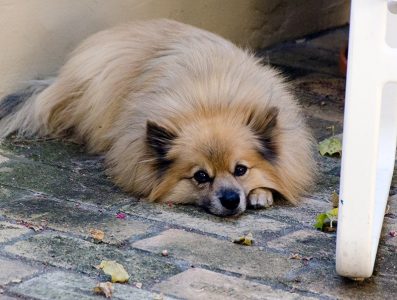This is a brief discussion of how to set up a web services account with Garmin. It’s free with a professional subscription (and not available with a personal subscription, which is why GPS Locator won’t work with a personal subscription).
These instructions may not be complete because I’m writing them after having set up my own account. Unfortunately, while there is documentation available on the Garmin site about how to do this it’s hard to find. If all else fails, contact Garmin technical support and ask them for instructions on setting up a web services account.
Go to Garmin’s Portal Connect website. This will require you log in with your normal Garmin account credentials.
Once there, turn on Inbound Settings and create your IPC account by specifying a user name and a password. Note that this is a separate account from your normal Garmin account.
Make a note of the user name and password because you’ll need them to fill out GPS Locator‘s settings page.
You’ll also need the Inbound URL text immediately below the user name and password. It’s what you’ll enter into the Website field in GPS Locator‘s configuration page.