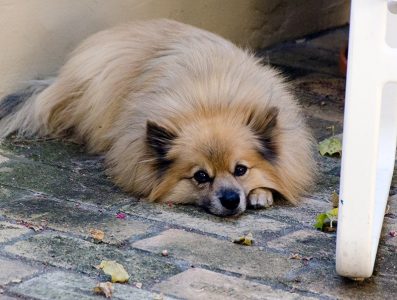Navigation: Home -> Messaging
Bringing up the messaging page displays all the tracking points which have messages associated with them in the time frame you’ve specified. It also lets you send a message to the device:
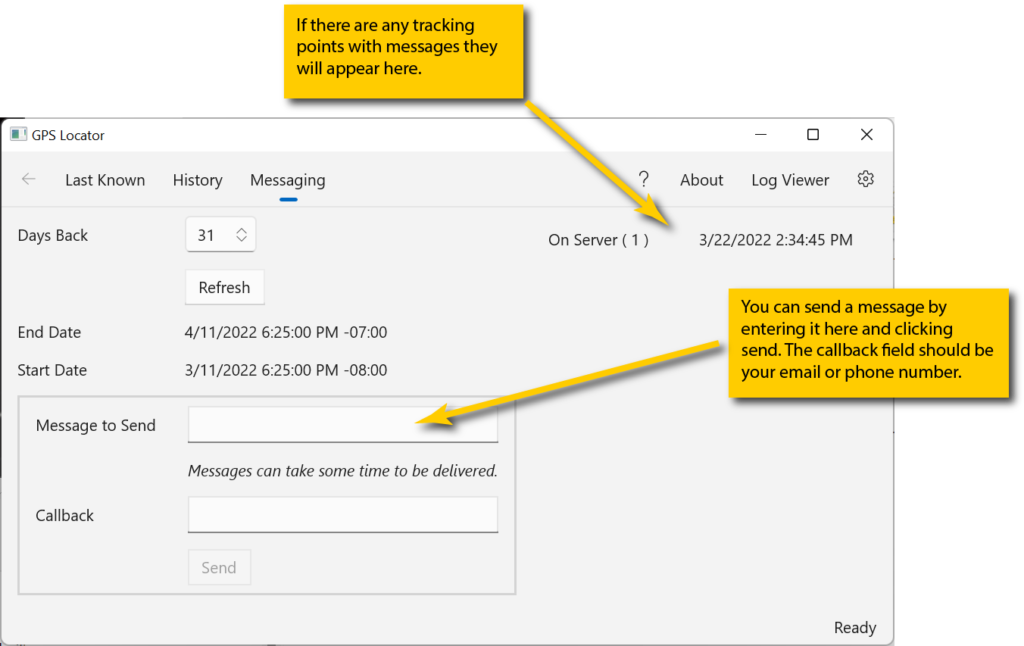
It may take a few seconds to populate because data has to be retrieved from servers.
The End Date and Start Date fields will update, once a second, to show you the timespan that was retrieved or will be retrieved when you click the Refresh button. The time frame can be increased by adjusting the Days Back setting. Changing Days Back automatically refreshes the list of messages.
Viewing a Message
Clicking on a message in the On Server area brings up details about the message:
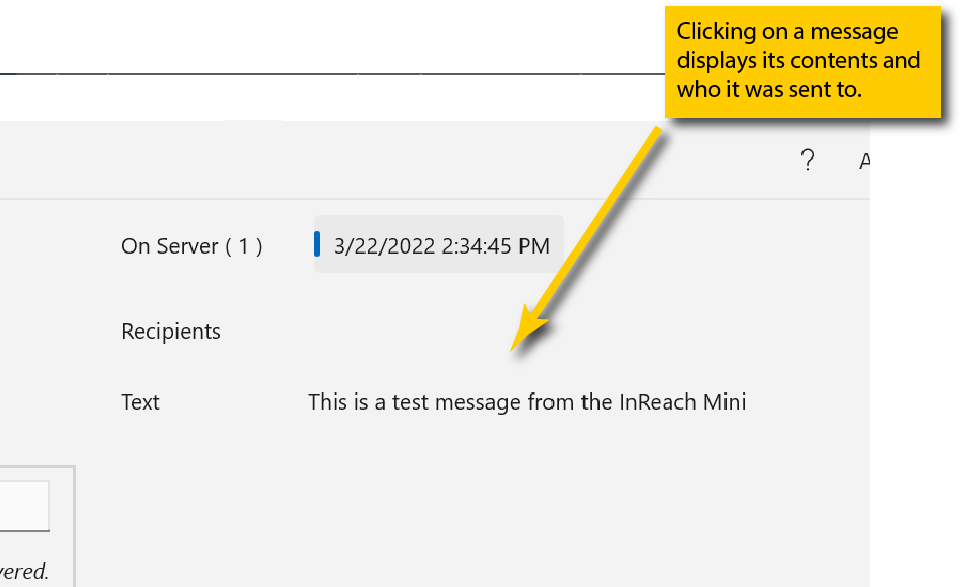
The recipients are hidden in the image for privacy reasons. They display in the app.
Sending a Message
To send a message, fill in the Message to Send and Callback fields, and then click Send. The Callback field will be prepopulated with your default callback, if you defined one on the settings page.
The Callback field must be either an all-digits phone number or a valid email address.